Part 1: How to Fix the Most Common Shopify Accessibility Issues: A Merchant's Guide
Digital accessibility isn't just a legal checkbox. It's a business imperative that directly impacts your store's reach, revenue, and reputation. If you're running a Shopify store, you need to understand how to fix Shopify accessibility issues before they become barriers to sales or, worse, legal liabilities.
Every day, millions of potential customers with disabilities attempt to shop online, only to encounter obstacles that prevent them from completing purchases. Missing alt text, keyboard navigation failures, poor color contrast, and confusing page structures don't just frustrate users—they cost you money. According to the WebAIM Million report, 96.3% of home pages have detectable WCAG 2 failures, and Shopify stores are no exception.
The good news? Most Shopify accessibility issues follow predictable patterns, and with the right approach, you can systematically identify and resolve them. This comprehensive guide walks you through the most common accessibility barriers on Shopify stores, explains why they matter, and provides actionable solutions to fix them. Whether you're just starting your accessibility journey or looking to achieve full WCAG 2.1 AA compliance, understanding how to fix Shopify accessibility issues is the first step toward building a truly inclusive online store.
Understanding Shopify Accessibility: The Foundation
Before diving into specific fixes, it's essential to understand what makes a Shopify store accessible. Web accessibility means ensuring that people with disabilities—including those who are blind, have low vision, are deaf or hard of hearing, have motor impairments, or experience cognitive differences—can perceive, navigate, and interact with your store.
Shopify stores must comply with the Web Content Accessibility Guidelines (WCAG) 2.1 at Level AA, which has become the de facto legal standard worldwide. These guidelines are organized around four principles, often remembered by the acronym POUR:
Perceivable: Information must be presentable to users in ways they can perceive. This means providing text alternatives for images, ensuring sufficient color contrast, and making content available to assistive technologies like screen readers.
Operable: Users must be able to operate your interface. This includes full keyboard navigation, adequate time to complete tasks, and avoiding content that could cause seizures.
Understandable: Information and interface operation must be understandable. This means predictable navigation, clear error messages, and content written at an appropriate reading level.
Robust: Content must be robust enough to work with current and future assistive technologies. This primarily involves using proper HTML semantics and ARIA attributes correctly.
Failing to meet these standards doesn't just limit your customer base—it exposes you to legal risk. The number of web accessibility lawsuits has increased dramatically in recent years, with retailers being particularly vulnerable. Many Shopify merchants have discovered that accessibility widgets claiming "instant compliance" don't actually fix underlying code issues, leaving them just as vulnerable to lawsuits as before.
The only reliable way to fix Shopify accessibility issues is to address problems at the source code level. This is where services like TestParty's Shopify ecommerce accessibility solution come in—providing comprehensive remediation that goes beyond surface-level patches to deliver genuine compliance.
The Most Common Shopify Accessibility Issues and How to Fix Them
1. Missing or Inadequate Alt Text for Images
The Problem: Alt text (alternative text) describes images for users who can't see them, including people using screen readers and those with slow internet connections. When images lack alt text or have generic descriptions like "image123.jpg," users with visual impairments miss critical product information.
This is consistently one of the most prevalent accessibility issues across the web. On Shopify stores specifically, product images, promotional banners, logo images, and decorative graphics frequently lack proper alternative text. This creates significant barriers during the shopping experience—imagine trying to purchase clothing without being able to understand what the items look like, or navigating a store where you can't identify the brand or understand promotional offers.
How to Fix It:
Start by conducting an audit of all images across your store. For each image, ask yourself: "If I couldn't see this image, what information would I need?" Then write alt text that conveys that essential information.
For product images, be descriptive and specific. Instead of "shirt" write "navy blue cotton crew neck t-shirt with white logo on chest." Include relevant details about color, pattern, material, and distinctive features that would help someone make a purchasing decision.
For functional images like buttons or icons, describe the function rather than the appearance. A shopping cart icon should have alt text like "View shopping cart" not "cart icon."
For decorative images that don't convey information, use an empty alt attribute (alt="") to signal to screen readers that the image can be safely ignored. This prevents unnecessary clutter in the user's experience.
In your Shopify admin, you can add alt text when uploading images through the product editor or in your theme's media settings. Navigate to Products > select a product > scroll to media > click on an image > add text in the "Alt text" field.
For images in your theme code, ensure proper alt attributes are included:
html
<img src="product-image.jpg" alt="Detailed description of product">
Consistency matters. Establish alt text guidelines for your team so everyone follows the same standards when adding new products or updating your store.
2. Insufficient Color Contrast
The Problem: Color contrast refers to the difference in luminance between text and its background. When contrast is too low, text becomes difficult or impossible to read for users with low vision, color blindness, or anyone viewing your site in bright sunlight or on a low-quality display.
WCAG 2.1 AA requires a contrast ratio of at least 4.5:1 for normal text and 3:1 for large text (18pt or 14pt bold). Many Shopify themes—particularly those prioritizing aesthetic minimalism—fail to meet these standards, using light gray text on white backgrounds or trendy color combinations that look stylish but create readability problems.
Poor contrast particularly affects critical conversion elements like "Add to Cart" buttons, pricing information, form labels, error messages, and navigation links. When users can't read your call-to-action buttons or pricing, they can't complete purchases.
How to Fix It:
Use contrast checking tools like the WebAIM Contrast Checker to evaluate your current color combinations. Input your foreground and background colors to see if they meet WCAG standards.
For text elements that fail contrast requirements, you have three options: darken the text color, lighten the background color, or both. Even small adjustments can make a significant difference.
In your Shopify theme customization settings, review and adjust colors for body text, headings, link colors (both default and hover states), button text and backgrounds, form field labels and placeholders, error and success messages, navigation menu items, and product pricing.
Many Shopify themes allow color customization through the theme editor (Online Store > Themes > Customize). Look for color settings under different sections and test changes using a contrast checker before saving.
For custom CSS, update color values to meet contrast requirements:
css
/* Before: insufficient contrast */
.product-price {
color: #999999;
background: #ffffff;
}
/* After: meets WCAG AA standards */
.product-price {
color: #595959;
background: #ffffff;
}
Don't rely on color alone to convey information. If you use red text to indicate errors or green to show success, also include icons, labels, or text that communicates the same information. This helps users who are colorblind or using screen readers.
Create a documented color palette for your brand that includes accessible color combinations you've tested and verified. This prevents accessibility issues from creeping back in as you add new content or design elements.
3. Keyboard Navigation Failures
The Problem: Many users cannot use a mouse or touchpad to navigate websites. This includes people with motor disabilities, users of assistive technologies, and those who simply prefer keyboard navigation for efficiency. Every interactive element on your store must be accessible using only a keyboard—typically through Tab, Shift+Tab, Enter, and Space keys.
Common keyboard navigation failures on Shopify stores include dropdown menus that don't open with keyboard commands, buttons that can't receive focus, custom interactive elements built without keyboard support, modals or pop-ups that trap keyboard focus, and missing or invisible focus indicators that make it impossible to see which element currently has focus.
When keyboard navigation fails, users literally cannot browse your catalog, add items to cart, complete checkout, or perform other essential shopping functions. This is a complete barrier to purchase.
How to Fix It:
Start by testing your entire store using only your keyboard. Disconnect your mouse and attempt to complete a full shopping journey: navigate the menu, search for products, add items to cart, and proceed through checkout. Note every point where you get stuck or can't access functionality.
Ensure all interactive elements are keyboard accessible by using proper HTML elements with built-in keyboard support:
html
<!-- Use button elements for buttons -->
<button class="add-to-cart">Add to Cart</button>
<!-- Not divs styled to look like buttons -->
<div class="add-to-cart">Add to Cart</div>
If you must use non-standard elements for interactive features, add tabindex="0" to make them focusable and implement keyboard event listeners:
html
<div class="custom-button" tabindex="0" role="button"
onclick="addToCart()" onkeypress="handleKeyPress(event)">
Add to Cart
</div>
Make focus indicators clearly visible. The default browser focus outline is often suppressed in themes for aesthetic reasons. If you remove the default outline, you must provide an alternative:
css
/* Never do this alone */
*:focus {
outline: none;
}
/* Instead, provide a clear alternative */
button:focus, a:focus, input:focus {
outline: 2px solid #0066CC;
outline-offset: 2px;
}
For dropdown menus and mega-menus, ensure they can be opened and navigated with keyboard. Arrow keys should move between menu items, Enter should activate links, and Escape should close menus.
Modal windows and pop-ups require special attention to keyboard focus management. When a modal opens, focus should move into it, and keyboard navigation should be trapped within the modal until it's dismissed. The Web Accessibility Initiative provides guidance on implementing accessible modals.
Test with actual keyboard users if possible, or use keyboard navigation exclusively during your quality assurance process for any theme changes or new features.
4. Form Accessibility Problems
The Problem: Forms are critical conversion points—newsletter signups, contact forms, account creation, and checkout forms all require accessibility to function for all users. Yet forms frequently contain barriers including missing or improperly associated labels, unclear error messages, poor error identification, time limits on form completion, and inaccessible custom form controls.
When forms aren't accessible, users with disabilities cannot create accounts, complete purchases, or contact support. This directly impacts your bottom line and legal compliance.
How to Fix It:
Every form field must have a properly associated label. Screen readers announce labels to help users understand what information each field requires. Use the <label> element with the for attribute:
html
<label for="email">Email Address</label>
<input type="email" id="email" name="email" required>
Don't rely solely on placeholder text as labels. Placeholders disappear when users start typing, and screen readers may not announce them consistently.
For required fields, indicate this both visually and in the field's label or through proper ARIA attributes:
html
<label for="full-name">
Full Name <span aria-label="required">*</span>
</label>
<input type="text" id="full-name" name="full-name"
required aria-required="true">
Provide clear, specific error messages when validation fails. Generic messages like "Error" don't help users understand what went wrong or how to fix it:
html
<!-- Poor: vague error -->
<span class="error">Error</span>
<!-- Better: specific, actionable error -->
<span class="error" id="email-error">
Please enter a valid email address in the format: name@example.com
</span>
<input type="email" id="email" aria-describedby="email-error"
aria-invalid="true">
Group related form fields using <fieldset> and <legend> elements. This is particularly important for shipping and billing address sections:
html
<fieldset>
<legend>Shipping Address</legend>
<label for="ship-street">Street Address</label>
<input type="text" id="ship-street" name="ship-street">
<!-- Additional address fields -->
</fieldset>
For custom form controls like date pickers, star ratings, or file uploaders, ensure they work with keyboard and screen readers. Often this requires implementing ARIA attributes and keyboard event handlers. Consider using accessible component libraries rather than building from scratch.
Test forms with a screen reader like NVDA (Windows) or VoiceOver (Mac) to experience them as users with visual impairments would. This often reveals issues not apparent through visual inspection alone.
Next Steps: Continue Your Accessibility Journey
Understanding how to fix Shopify accessibility issues requires addressing both the visible problems like alt text and color contrast, as well as the structural issues like keyboard navigation and form accessibility. In Part 2 of this series, we'll cover the remaining critical accessibility issues including heading structure, carousels, link ambiguity, and skip links. We'll also explore when to seek professional remediation services and how to maintain accessibility as your store grows.
For Shopify merchants who need comprehensive accessibility compliance quickly, TestParty provides a done-for-you solution that makes any Shopify store fully accessible in just two weeks, then maintains compliance automatically through daily scans and monthly expert audits. Book a demo to see how TestParty can transform your store's accessibility and protect your business.
Stay informed
Accessibility insights delivered
straight to your inbox.
Automate the software work for accessibility compliance, end-to-end.
Empowering businesses with seamless digital accessibility solutions—simple, inclusive, effective.
Book a Demo