Part 2: Advanced Shopify Accessibility Fixes and Maintaining Compliance
Welcome back to our series on how to fix Shopify accessibility issues. In Part 1, we covered the foundation of Shopify accessibility and tackled four critical issues: missing alt text, insufficient color contrast, keyboard navigation failures, and form accessibility problems. Now we'll dive into the remaining common accessibility barriers and explore how to maintain compliance long-term.
More Critical Shopify Accessibility Issues to Fix
5. Poor Heading Structure and Semantic HTML
The Problem: Proper HTML semantics create a meaningful structure that assistive technologies use to help users navigate content. Headings (<h1> through <h6>) create an outline of your page that screen reader users can browse to quickly find information. Many Shopify stores misuse headings by choosing them based on visual appearance rather than structural hierarchy, skipping heading levels, using multiple <h1> tags, or using generic <div> elements where semantic HTML would be more appropriate.
Without proper structure, screen reader users must listen to your entire page linearly to find information, rather than jumping directly to the section they need. This is like forcing someone to read every word of a book instead of allowing them to use the table of contents.
How to Fix It:
Establish a clear heading hierarchy on every page. Each page should have exactly one <h1> that describes the page's main purpose. On a product page, this should be the product name. On your homepage, it might be your store name or main value proposition.
After the <h1>, use <h2> for major sections, <h3> for subsections within those sections, and so on. Never skip levels—don't jump from <h2> to <h4>.
html
<h1>Product Name</h1>
<h2>Product Description</h2>
<p>Description text...</p>
<h2>Customer Reviews</h2>
<h3>Most Recent Reviews</h3>
<!-- Reviews content -->
<h3>Customer Photos</h3>
<!-- Photos content -->
<h2>You May Also Like</h2>
<!-- Related products -->
Use semantic HTML elements to provide meaning: <nav> for navigation sections, <main> for primary content, <article> for self-contained content like blog posts or product cards, <aside> for supplementary content like sidebars, <footer> for page footers, and <header> for page headers.
These elements help screen readers and other assistive technologies understand page structure and allow users to jump directly to specific sections.
To audit your heading structure, use browser extensions like HeadingsMap that visualize your heading outline. This makes structural problems immediately apparent.
Don't use headings solely for visual styling. If you want text to look like a heading but it isn't structurally a heading in your page outline, use CSS to style regular text:
css
.looks-like-heading {
font-size: 1.5rem;
font-weight: bold;
margin-bottom: 1rem;
}
Review your theme's templates and section files to ensure headings are used correctly throughout your store. This is particularly important for collection pages, product pages, blog posts, and informational pages like About or FAQ sections.
6. Inaccessible Carousels and Sliders
The Problem: Image carousels and content sliders are popular design elements on Shopify stores, used for hero sections, product galleries, and testimonial displays. However, most carousel implementations create severe accessibility barriers. Auto-rotating content is difficult or impossible for users with cognitive disabilities to process, keyboard navigation often doesn't work, screen readers can't announce slide changes, focus management fails when slides change, and play/pause controls are missing or non-functional.
Users with disabilities often cannot interact with or even perceive the information in carousels, particularly when content rotates automatically without user control.
How to Fix It:
The simplest solution is to eliminate auto-rotating carousels entirely. Static content is more accessible and often converts better. If business requirements dictate using carousels, implement them with robust accessibility features.
Provide controls to pause, stop, or hide auto-rotating content. This must be the first element users encounter when reaching the carousel:
html
<div class="carousel">
<button class="carousel-pause" aria-label="Pause slideshow">
<span aria-hidden="true">⏸</span> Pause
</button>
<!-- Carousel content -->
</div>
Ensure keyboard navigation works completely. Users should be able to move between slides using arrow keys or previous/next buttons that are keyboard accessible:
html
<button class="carousel-previous" aria-label="Previous slide">
← Previous
</button>
<button class="carousel-next" aria-label="Next slide">
Next →
</button>
Implement proper ARIA attributes to communicate carousel state to screen readers:
html
<div class="carousel" role="region" aria-label="Featured Products"
aria-live="polite">
<div class="slide" role="group" aria-label="Slide 1 of 5">
<!-- Slide content -->
</div>
</div>
The aria-live="polite" attribute announces changes when slides transition, but only at natural pauses in screen reader output so it doesn't interrupt the user.
When slides change, ensure keyboard focus is managed appropriately. If a user is interacting with content in a slide and it rotates away, focus should move logically.
Provide alternative access to carousel content. Include links below the carousel to access all featured products or messages, ensuring users who struggle with the carousel interface can still reach the information.
If possible, use accessible carousel libraries that have solved these problems, such as the Slick carousel with accessibility features enabled. However, always test any third-party component thoroughly as accessibility claims don't always match reality.
Consider responsive design implications. Carousels that work acceptably on desktop often become unusable on mobile devices, particularly for users with motor impairments who struggle with small touch targets.
7. Link and Button Ambiguity
The Problem: Links and buttons with vague or non-descriptive text create confusion and navigation barriers. Common examples include multiple "Click Here" or "Read More" links on a page, icon buttons with no text labels, and links that don't describe their destination or purpose.
Screen reader users often navigate by pulling up a list of all links on a page. When that list contains fifteen identical "Read More" links, there's no way to distinguish between them or understand where each leads.
How to Fix It:
Write descriptive link text that makes sense out of context. The link text should clearly communicate the link's destination or purpose:
html
<!-- Poor: ambiguous -->
<a href="/products/t-shirt">Click here</a>
<!-- Better: descriptive -->
<a href="/products/t-shirt">View organic cotton t-shirt</a>
For icon-only buttons or links, provide text alternatives using aria-label:
html
<button class="search-button" aria-label="Search store">
<svg aria-hidden="true"><!-- Search icon SVG --></svg>
</button>
The aria-hidden="true" on decorative icons prevents screen readers from announcing confusing icon descriptions.
When using "Read More" or similar generic text is unavoidable (often in templated blog post listings), add visually hidden text that provides context:
html
<a href="/blogs/news/accessibility-guide">
Read More
<span class="visually-hidden">about making your Shopify store accessible</span>
</a>
The visually-hidden class (which you'll need to add to your CSS) keeps text in the document for screen readers while hiding it visually:
css
.visually-hidden {
position: absolute;
width: 1px;
height: 1px;
padding: 0;
margin: -1px;
overflow: hidden;
clip: rect(0, 0, 0, 0);
white-space: nowrap;
border-width: 0;
}
Ensure buttons look like buttons and links look like links. Users expect buttons to trigger actions (submit forms, open modals, add to cart) and links to navigate to new pages. Using the wrong element creates confusion and can break assistive technology functionality.
Review your theme for generic link text in product cards, blog post teasers, navigation elements, and call-to-action buttons. Make each link uniquely identifiable and meaningful.
8. Missing Skip Links
The Problem: Skip links allow keyboard and screen reader users to bypass repetitive navigation and jump directly to main content. Without skip links, these users must tab through your entire header, navigation menu, and any promotional banners on every single page before reaching the content they came for.
Imagine having to listen to the same navigation menu on every page of a 100-page site before reaching any actual content. This is the experience many users have on sites without skip links.
How to Fix It:
Implement a "Skip to main content" link as the very first focusable element on every page. This link should be hidden visually but become visible when it receives keyboard focus:
html
<body>
<a href="#main-content" class="skip-link">Skip to main content</a>
<header>
<!-- Header and navigation -->
</header>
<main id="main-content">
<!-- Main page content -->
</main>
</body>
Style the skip link to appear when focused:
css
.skip-link {
position: absolute;
top: -40px;
left: 0;
background: #000;
color: #fff;
padding: 8px;
text-decoration: none;
z-index: 9999;
}
.skip-link:focus {
top: 0;
}
When the skip link is activated, focus should move to the main content area. Ensure the target element (your <main> element) has tabindex="-1" if necessary to receive focus:
html
<main id="main-content" tabindex="-1">
Consider adding additional skip links if your layout warrants them, such as "Skip to navigation" or "Skip to footer," though the main content skip link is the most critical.
Test your skip link by pressing Tab immediately after a page loads. The skip link should be the first thing that receives focus and should be clearly visible when focused.
This is a simple implementation that provides enormous benefit to keyboard and screen reader users, dramatically improving their browsing efficiency on your store.
Getting Professional Help: When to Consider Remediation Services
While many merchants can address some accessibility issues independently, comprehensive remediation often requires specialized expertise. Understanding when to seek professional help can save time, money, and legal risk.
Signs You Need Professional Remediation Support
Consider professional services if you've received a demand letter or lawsuit threat regarding accessibility, your store has complex functionality or custom theme code, you lack in-house development resources with accessibility expertise, you need compliance achieved quickly (within weeks rather than months), you've attempted DIY fixes but automated tools still show numerous issues, you need ongoing monitoring and maintenance to stay compliant, or you require legal documentation of compliance for business reasons.
What to Look for in Remediation Services
Not all accessibility services are created equal. When evaluating providers, prioritize:
Source Code Remediation: The provider must fix issues in your actual theme code, not just apply overlays or widgets. Ask specifically how they implement fixes and whether changes are made to your theme files.
WCAG Expertise: Look for providers with demonstrated knowledge of WCAG 2.1 standards and experience implementing them on Shopify specifically. Shopify's platform has unique considerations that require specialized knowledge.
Testing Methodology: Services should combine automated scanning with manual testing, including actual screen reader evaluation. Be skeptical of claims about "100% automated" compliance.
Ongoing Support: Accessibility isn't one-and-done. New content and theme updates can introduce issues. Quality services include ongoing monitoring and maintenance.
Clear Timelines and Deliverables: Understand exactly what you're getting, when you'll achieve compliance, and what documentation you'll receive.
How TestParty Approaches Shopify Accessibility
TestParty's Shopify ecommerce accessibility service represents the comprehensive approach necessary for genuine compliance:
Code-Level Fixes: TestParty duplicates your current theme and applies accessibility fixes directly to the code. You receive a fully compliant theme that addresses issues at their source.
Two-Week Timeline: Most stores achieve full WCAG 2.1 AA compliance within two weeks, allowing you to address legal concerns or business requirements quickly.
Daily AI Scanning: After initial compliance, TestParty scans your store daily to detect new issues as they emerge from content updates, new products, or theme changes.
Monthly Expert Audits: Human experts conduct comprehensive manual audits monthly, testing with screen readers, keyboard navigation, and zoom to catch issues automation might miss.
Legal Documentation: You receive date-stamped, human-validated reports monthly that document your compliance—critical evidence if legal questions arise.
Minimal Merchant Effort: Unlike DIY approaches or traditional agencies that leave implementation to you, TestParty handles all remediation work. Your team can focus on running your business.
This done-for-you approach solves the common problem where merchants receive audits from traditional agencies like Deque or Level Access, then struggle for months or years to actually implement recommended fixes. TestParty handles both identification and remediation, delivering compliance quickly and maintaining it automatically.
Making the Investment Decision
Compare the cost of professional remediation services against the alternatives: legal defense costs, lost sales from inaccessible experiences (16% of potential customers), opportunity cost of internal team time spent learning accessibility and implementing fixes, and risk of incomplete DIY implementation that leaves you vulnerable.
For most Shopify stores, professional remediation delivers ROI through risk reduction, time savings, and confidence in compliance.
If you're considering remediation services, schedule a demo with TestParty to see how the process works and understand what genuine Shopify accessibility compliance entails.
Conclusion: Your Path to an Accessible Shopify Store
Learning how to fix Shopify accessibility issues is just the beginning of creating a truly inclusive online store. While the technical details might seem overwhelming, remember that every accessibility improvement you make expands your potential customer base, reduces legal risk, and demonstrates your commitment to serving all customers with dignity and respect.
The most common Shopify accessibility issues—missing alt text, poor color contrast, keyboard navigation failures, inaccessible forms, improper heading structure, problematic carousels, ambiguous links, and missing skip links—follow predictable patterns and have well-established solutions. By systematically addressing these issues in your store's source code, you create a foundation of genuine compliance that serves your business and your customers.
The key takeaways for fixing Shopify accessibility issues: fix problems at the source code level, not through overlays or widgets; combine automated scanning with manual testing; prioritize critical issues that block users from essential functions; make accessibility ongoing rather than a one-time project; and consider professional help when you need compliance quickly, lack internal expertise, or want ongoing automated monitoring and maintenance.
Whether you tackle accessibility independently or work with a service like TestParty, the important thing is taking action. Every day your store has accessibility barriers is another day you're excluding potential customers and accumulating legal risk.
Don't wait for a demand letter or lawsuit to prioritize accessibility. Start today by running an automated scan, testing your checkout with only a keyboard, or booking a demo with an accessibility remediation service. Your future customers—and your business—will thank you for it.
For Shopify merchants ready to achieve full WCAG 2.1 AA compliance without the complexity of DIY remediation, TestParty provides a done-for-you solution that makes any Shopify store fully accessible in just two weeks, then maintains compliance automatically through daily scans and monthly expert audits. Book a demo to see how TestParty can transform your store's accessibility and protect your business.
Stay informed
Accessibility insights delivered
straight to your inbox.
Automate the software work for accessibility compliance, end-to-end.
Empowering businesses with seamless digital accessibility solutions—simple, inclusive, effective.
Book a Demo